How to use the
LAN function on Tiberian Sun with Hamachi
What this tutorial will cover:
This tutorial will explain what to install,
what to configure and what to do in order for you and your friends to play
on LAN on Tiberian Sun, and it is quite easy if you follow this guide.
What is required:
Internet Connection
Hamachi (Download
here)
Tiberian Sun
Administrator Privileges on the computer
you are doing this on
Friend(s) to play with
Installing Hamachi
Alright, first off, you need to download
Hamachi
(it is roughly 750kb)
When you download Hamachi, open the file.
When you open it, it'll prompt you to install it. Install it:

Then click next, check off the agreement
box, then click next, select a directory and a make a start menu group
name. And check off a box if you want it to run when your computer starts
up everytime, same goes with the shortcut on your desktop. Then click next.
You will get a screen like this:
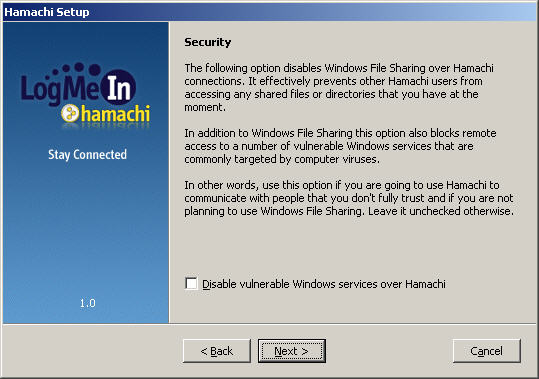
If you wish, you can check off that box,
it will not interfere with the Tiberian Sun. Then click next. Click install
and then it will install:
Installing Hamachi, please wait ..
Creating program folder .. ok
Extracting program files .. ok
Creating program group .. ok
Creating shortcuts .. ok
Extracting Hamachi network driver
.. ok
Installing Hamachi network driver
.. ok
Configuring Hamachi network adapter
.. ok
Creating registry entries .. ok
Saving uninstaller information
.. ok
Setting up uninstaller .. ok
Hamachi client software has been successfully
installed.
Click Next to proceed.
Configuring Hamachi
If everything looks like this you are
alright, if not, try reinstalling or making sure that you have administrator
privileges.
Then click next, and launch Hamachi (Click
finish).
When hamachi runs you will get a screen
similar to this:

Note that the IP Address 5.16.255.26 will
not be the same as yours. Now, Click the button on the bottom right and
click preferences:
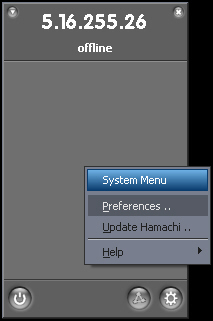 ->
->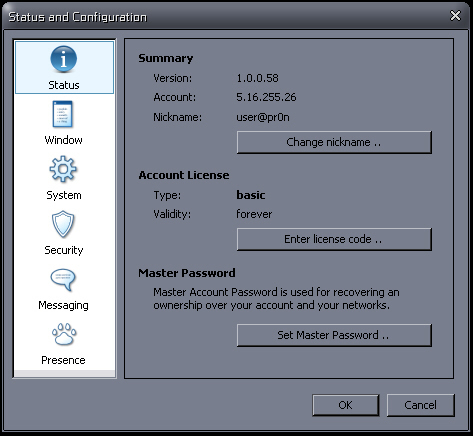
Under summary, it shows your client version,
account (IP Address assigned by Hamachi) and your Nickname (user@pr0n is
mine, yours will be different unless you chose the same nickname)
The account license should say Basic but
if you bought Hamachi, it will be different. You can also set a master
password on the bottom but it isn't necessary.
Next click the System tab:
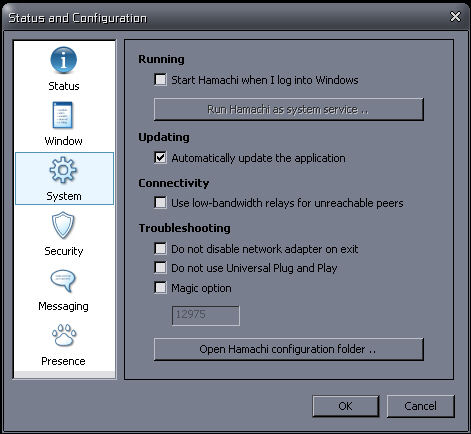
You can select it to auto-update which
means that it will update whenever there's a newer version available. You
can select some other options but it isn't necessary unless Hamachi isn't
working correctly.
You can browse through the rest of the
tabs and change things to your desire but it isn't required for our purpose.
Then click the OK Button on the bottom
right.
You should now be back to the main screen,
click the Power On button on the bottom left:
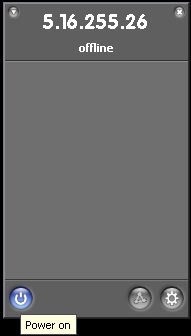
You are now connected to the Hamachi's
main server.
Hosting a network
If you are going to host a network, click
the triangle button:
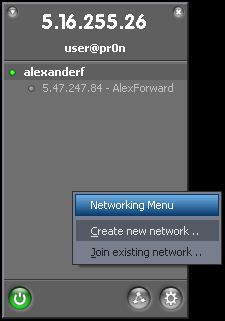
Click the 'Create new network ..' button.
You will be prompted to create a name and password for your network:
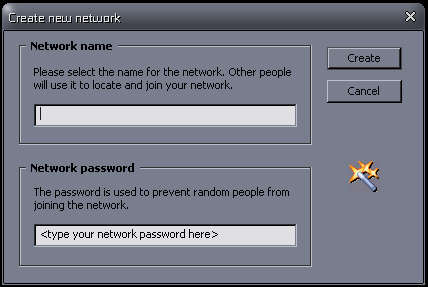
Now, this part is important when hosting
a network. Make sure you remember the networks password and name because
when you want your friends to join your network, they will need to know
this information. I will explain joining a network after this section.
Once you create a network you will now
be brought back to the main screen:
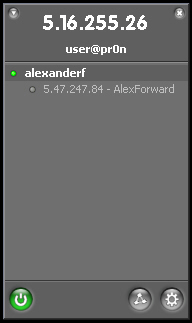
The 'alexanderf' you see is a network
that I have created. The faded text under it is my friend that plays Tiberian
Sun with me and he uses this network (I named it after him so he can remember
it easily)
Joining a network
To join an existing, click the triangle
button and select 'Join an existing network ..'
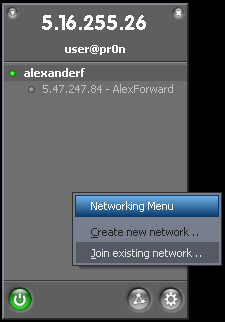
You will then need to know the networks
name and password in order to join it:
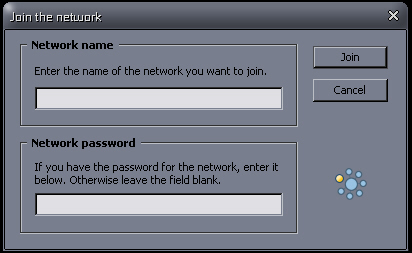
Configuring The Network
Connection
Once you join a network or if you're hosting
a network, you now have to adjust some of the connection settings.
Go to Start -> Click Run-> Type in "control
panel" (Without quotes)
Now, Click 'Network and Internet Connections'
or 'Network Connections':
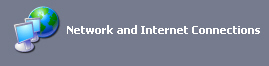 or
or 
Now, scroll over the Internet connections
that are enabled (not faded). Find the one that says 'Network Hamachi Interface':
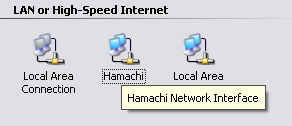
Now, I renamed my Hamachi icon to Hamachi,
yours should be something like 'Local Area Connection #'
Read carefully, double click the Hamachi
connection:
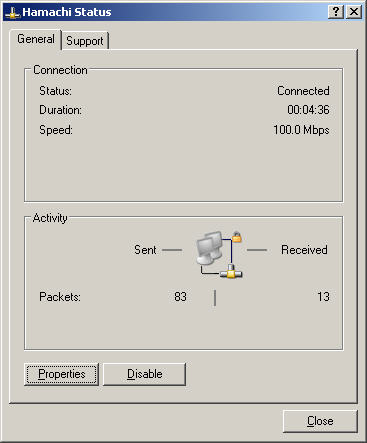
Yours will not look exactly like this
because the stats are different than yours.
Now, click the 'Support Tab' on the top:
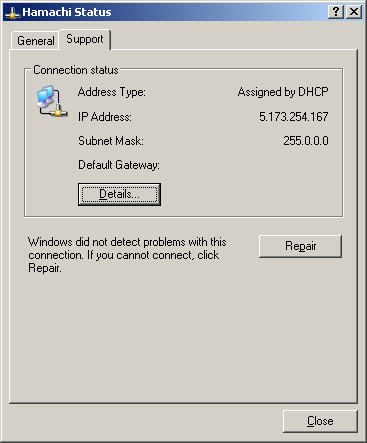
Again, yours will not look the same as
mine, but similar.
Now, click the 'Details...' button:
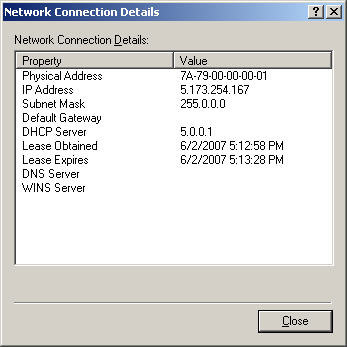
Now, the reason I brought you here is
because there is a number here I want you to remember, no two MAC
address's are the same for Hamachi but they all usually start off with
7A-79-XX-XX-XX-XX but it might be completely different.
This is the MAC Address that you are connected
to on the Hamachi server. You will need to know this for later in Tiberian
Sun.
Now, click the Close button and go back
to the 'General' tab:
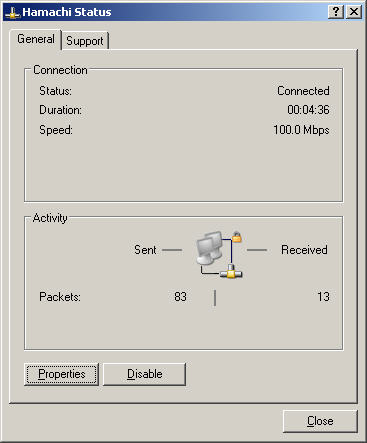
Now I want you to click the 'Properties'
button:
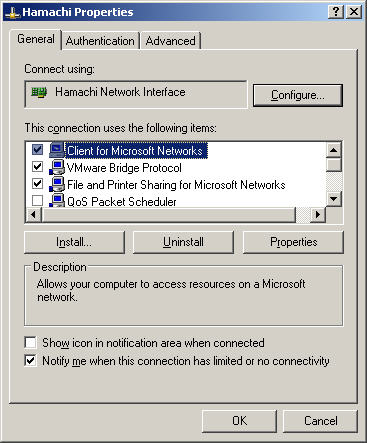
And I'll say it again, your screen will
not look the same as mine.
Highlight Protocol, then click 'Add.'.
Select an IPX protocol, and press 'OK'. Not sure what the exact name will
be, different names will be on different versions of windows. Anything
that has IPX in it's name should do the trick. Keep a note of this, and
make sure you pick the same protocol for other machines.
Now when you go back to the main screen
above^ Highlight the new protocol you've installed (has the word IPX in
it) Then click properties:
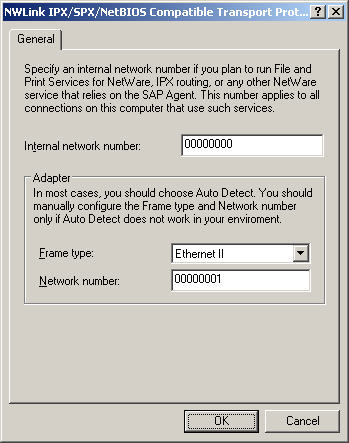
Internal Network Number: 00000000
Frame Type: Ethernet II
Network Number: 00000001
Make sure you, and all your friends have this configuration
You may be prompted to restart your computer, if you are, restart.
And there you have it, you are now set
to play Tiberian Sun on LAN, but you have to do one more thing.
Getting ready to play
Alright, now remember these 2 numbers,
the 8-zeros and the MAC address
Now, make sure your friend(s) are connected
to the Hamachi network and make sure they have all the things listed in
this guide here done.
Open Tiberian Sun. (Make sure you have
all the latest updates installed for better game play, do this by clicking
the Internet button in the main menu on tiberian sun or in the autorun
prompt when you insert your CD!) Then go to the main menu (you should already
be there)
Now, click Options->Network
You should now have a scroll down menu
on top, select the one with the 8-zeros and the MAC address:
00 00 00 00 : 7A 79 05 10 FF 1A
(Note, your MAC address
will be different!)
And leave the Socket number and Destination
network fields empty, do not put anything here unless you know what you
are doing.
Then click OK->Main menu
Now you are back at the main menu. Click
the LAN button and there you have it, your in a lobby waiting for people
to join it and be with you to play.
Questions and Answers
Q: Does it matter if I have MSN Messenger
or anything else open while using Hamachi?
A: No it doesn't, but I recommend you
have everything closed while playing Tiberian Sun with Hamachi because
it will have less lag.
Q: Does this work with Tiberian Sun FireStorm?
A: Yes it does.
Q: If I never updated and my friends did,
would we still be able to play a LAN game?
A: No, because when you try to join their
game an error message will say that your game versions are incompatible.
Q: If I have mods installed, will that
affect this method of gaming?
A: Yes, you will not be able to play together
unless you all have the same mods installed, and plus, I do not recommend
having mods on a multiplayer game, only in skirmish and single player missions.
Q: Why can't I install Hamachi?
A: You do not have administrator privileges
or the download is corrupted.
Q: What's Hamachi's main page?
A: www.hamachi.cc
Q: What affect will me and my friends having
different versions of Hamachi do to the game play?
A: It might cause some errors and more
lag, its best to all have the same versions.
Q: Where can I contact you with questions
regarding this topic?
A: You can reach me on several forums
or emails. Click here.
Credits and Support
This guide was written by SniperXPX to help people who want to play Tiberian Sun with others but don't
know how, so I figured I would try to help those people. Any questions
or concerns about this guide, email me or contact me by:
xpxcorp [at] gmail.com
www.hamachi.cc
Click here to view this topic posted on the Hamachi forums
sniperxpx.com
I use the user SniperXPX for my alais
This was written on July 7th 2006
Copyright 2006+ ©
Aloud to be republished with authors permission.
Hamachi Staff and/or associates aloud to republish.